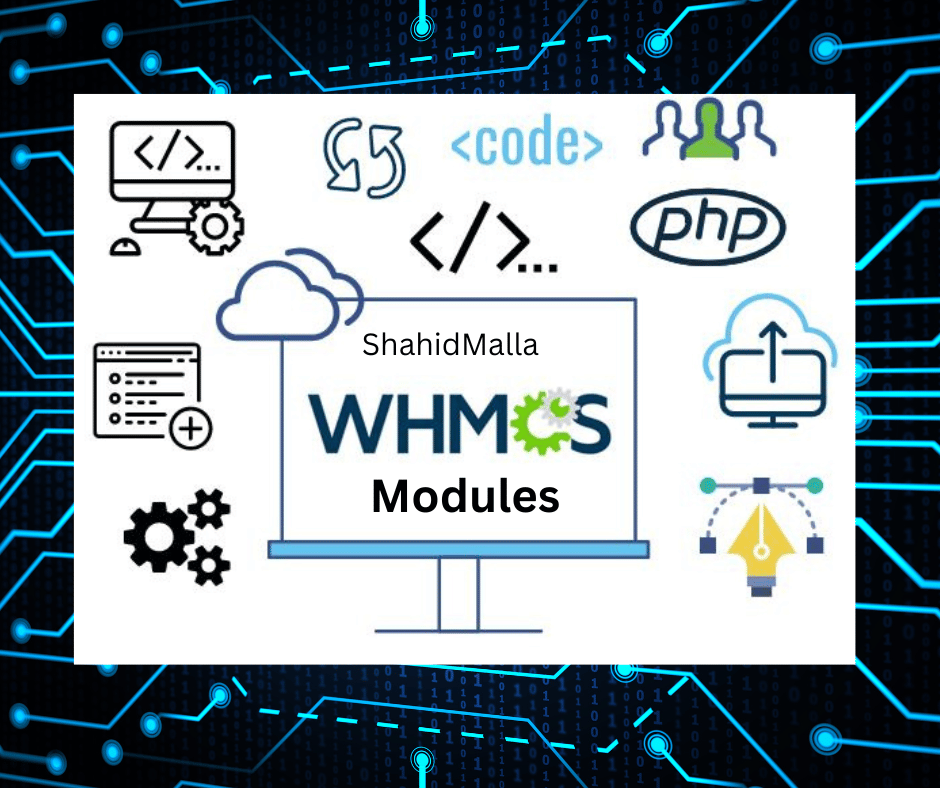How to install modules in whmcs?

To install a module in WHMCS, you will need to follow these steps:
- Download the module files: The first step is to download the module files from the source where you obtained them. This may be a vendor website, a third-party marketplace, or elsewhere. Make sure to download the correct version of the module for your version of WHMCS.
- Upload the module files: Once you have downloaded the module files, you will need to upload them to your WHMCS installation. The specific location will depend on the type of module you are installing. For example, payment gateway modules are typically uploaded to the
/modules/gateways/directory, while addon modules are typically uploaded to the/modules/addons/directory. - Activate the module: Once the module files are uploaded, you will need to activate the module from the WHMCS admin area. To do this, navigate to
Setup > Addon ModulesorSetup > Payment Gateways, depending on the type of module you are installing. Find the module in the list and click the “Activate” button to enable it. - Configure the module: After activating the module, you will need to configure it to work with your specific environment. This may involve entering API keys or other credentials, selecting specific options, or performing other tasks. The specific steps will vary depending on the module you are installing.
Here is an example of the process for installing and configuring a payment gateway module in WHMCS:
- Download the module files: Download the payment gateway module files from the vendor website or other source.
- Upload the module files: Upload the module files to the
/modules/gateways/directory of your WHMCS installation. - Activate the module: Navigate to
Setup > Payment Gatewaysin the WHMCS admin area and find the module in the list. Click the “Activate” button to enable it. - Configure the module: Click the “Configure” button next to the module in the list to access the configuration options. Enter your API credentials or other required information and select any desired options. Save your changes when you are finished.
I hope this helps! Let me know if you have any further questions.