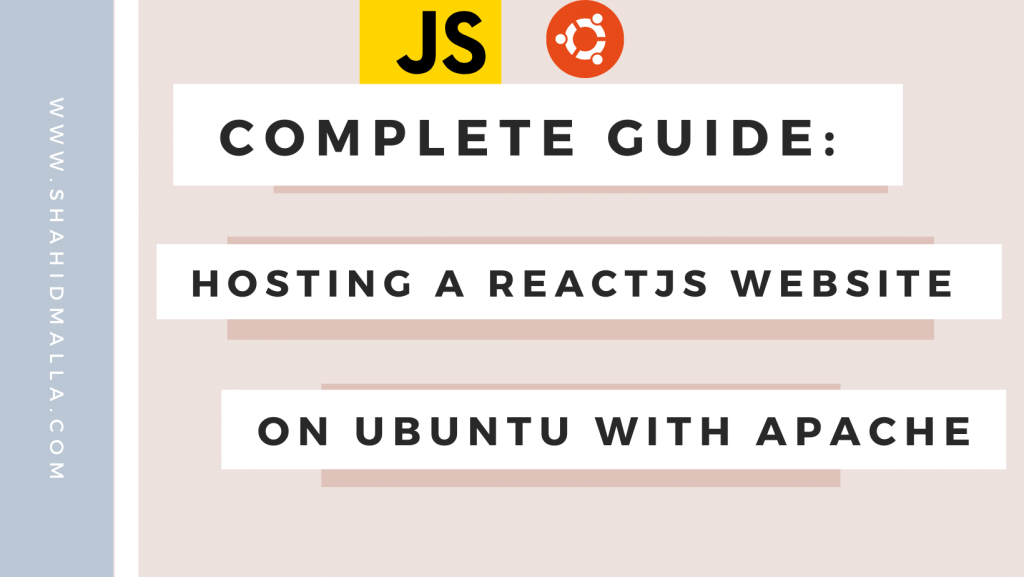Hosting a ReactJS website on an Ubuntu server with Apache is a multi-step process that involves setting up the server, installing the necessary software, and configuring Apache to serve the ReactJS application. Below is a comprehensive tutorial to guide you through the process.
Table of Contents
- Introduction
- Prerequisites#2-eael-table-of-content
- Setting Up Your Ubuntu Server
- Installing Apache
- Installing Node.js and NPM
- Setting Up Your ReactJS Project
- Building the ReactJS App
- Configuring Apache for ReactJS
- Troubleshooting & Common Issues
- Conclusion
In the world of web development, ReactJS has become one of the most popular libraries for building dynamic user interfaces. On the other side, Ubuntu and Apache are trusted names when it comes to web servers. This guide aims to provide a comprehensive step-by-step process for hosting a ReactJS website on an Ubuntu server using Apache.
Prerequisites
- An Ubuntu Server (18.04 or newer)
- Domain name pointing to your server
- Basic knowledge of Linux commands, ReactJS, and Apache
- SSH access to your server
Setting Up Your Ubuntu Server
Firstly, ensure that your Ubuntu server is up to date:
sudo apt update sudo
apt upgrade
Installing Apache
Apache is one of the most widely used web servers, and installing it on Ubuntu is straightforward:
sudo apt install apache2
Enable Apache to start on boot:
sudo systemctl enable apache2
Start Apache:
sudo systemctl start apache2
Installing Node.js and NPM
Since ReactJS is built on Node.js, you’ll need to install Node.js and its package manager NPM.
sudo apt install nodejs npm
Verify the installation:
node -v
npm -v
Setting Up Your ReactJS Project
You’ll need to upload your ReactJS project files to your Ubuntu server. You can use SCP, FTP, or any method you prefer. Place these files in a directory, e.g., /var/www/my-react-app.
Building the ReactJS App
Navigate to your ReactJS project directory:
cd /var/www/my-react-app
Then run:
npm install
npm run build
This will generate a build directory containing the production-ready files.
Configuring Apache for ReactJS
Create a new Apache configuration file:
sudo nano /etc/apache2/sites-available/my-react-app.conf
Add the following lines to configure Apache:
<VirtualHost *:80>
ServerName your-domain.com
DocumentRoot /var/www/my-react-app/build
<Directory "/var/www/my-react-app/build">
Options -Indexes +FollowSymLinks
AllowOverride All
Order allow,deny
Allow from all
</Directory>
ErrorLog ${APACHE_LOG_DIR}/error.log
CustomLog ${APACHE_LOG_DIR}/access.log combined
</VirtualHost>
Save and close the file.
Enable your new site configuration:
sudo a2ensite my-react-app.conf
Restart Apache to apply the changes:
sudo systemctl restart apache2
Troubleshooting & Common Issues
- 503 Service Unavailable: This usually indicates that Apache is not properly configured or not running. Check Apache’s status and logs for details.
- 404 Not Found: This often occurs when the
DocumentRootin your Apache configuration file points to the wrong directory. - Permission Issues: Make sure that Apache has the proper permissions to read from the
DocumentRoot.
Conclusion
Congratulations! You’ve successfully hosted a ReactJS website on an Ubuntu server using Apache. This configuration offers a robust, scalable solution that can serve your ReactJS applications to users globally.
This comprehensive guide should provide you with all the information needed to get your ReactJS app up and running. By following these steps meticulously, you can ensure a smooth deployment process, allowing you to focus more on development rather than worrying about server issues.
Feel free to expand on this setup, such as adding HTTPS via Let’s Encrypt, leveraging caching mechanisms, or integrating a database. The world is your oyster in the realm of web development!
Hope this helps you in your journey of web development, especially given your role as a web developer and founder of a web hosting company! Feel free to reach out if you have any more questions or need further clarification.